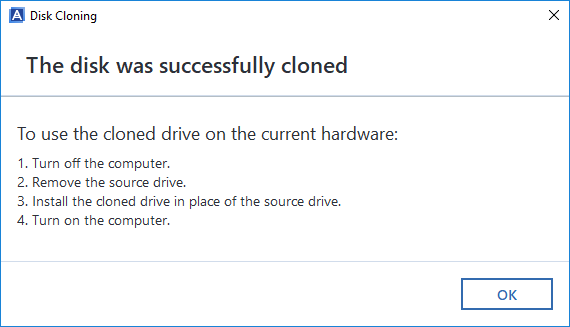MAKING BACKUP AND CLONING EASIER FOR YOU
Ⅰ. Acronis disk management software
We provide a free version of Acronis True Image OEM, customized to solve any backup needs on your HP SSD, ensuring the safety of the information on your PC. And allowing you the opportunity to easily clone your drive.
The software downloaded from the link provided here will only work if you have a genuine HP SSD. It will not work on any other drive.
Using it, you'll be able to copy or clone your hard disk image, including all operating systems, applications and configuration files, software updates, personal settings and all of your data.
You won't have to select files and folders for backup, as many backup applications require. Instead, you will store all your disk data—making Acronis True Image OEM simpler and faster than competitive applications.
Key Features:
• Rescue bootable media
• Hard disk cloning
• Security and privacy tools
Ⅱ. Acronis download
For installation and use, please follow closely the User Guide.
https://download.acronis.com/oem/b-oem-ssd/ATI2023OEM_userguide_en-US.pdf
Download Acronis for HP Storage
Ⅲ. Acronis installation and brief instruction manual
1. Install Acronis True Image OEM.
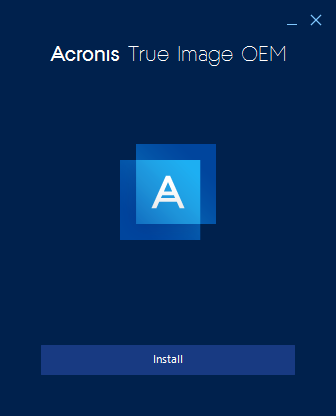
2. Select the Clone Disk in the tools.
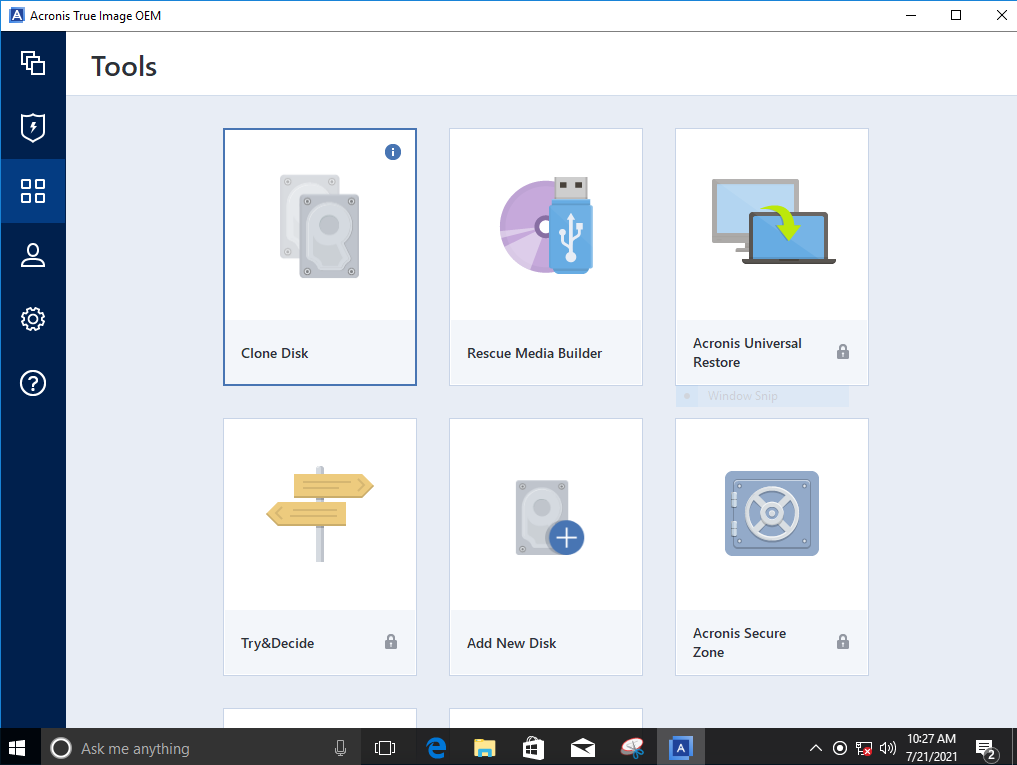
3. Enter Clone Disk Wizard and select the recommended automatic mode for cloning.
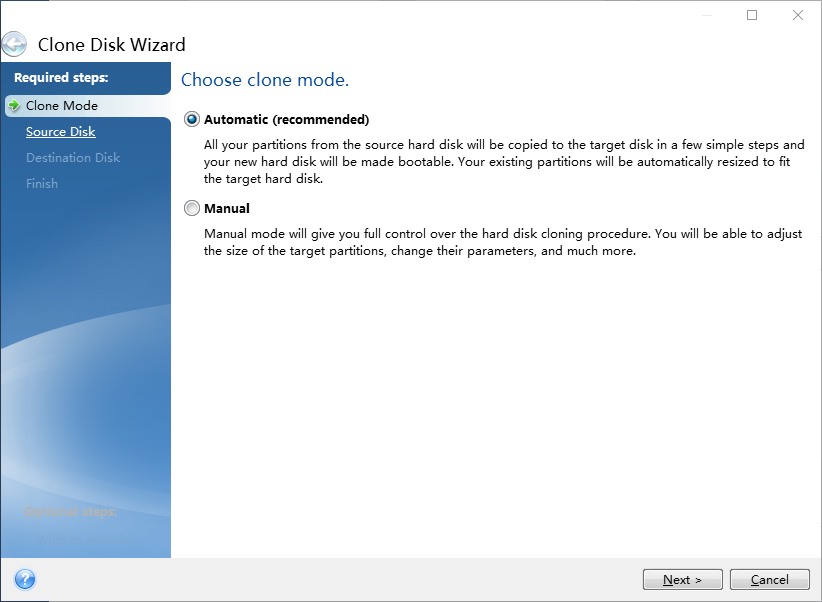
4. Select the source disk that you want to clone from.
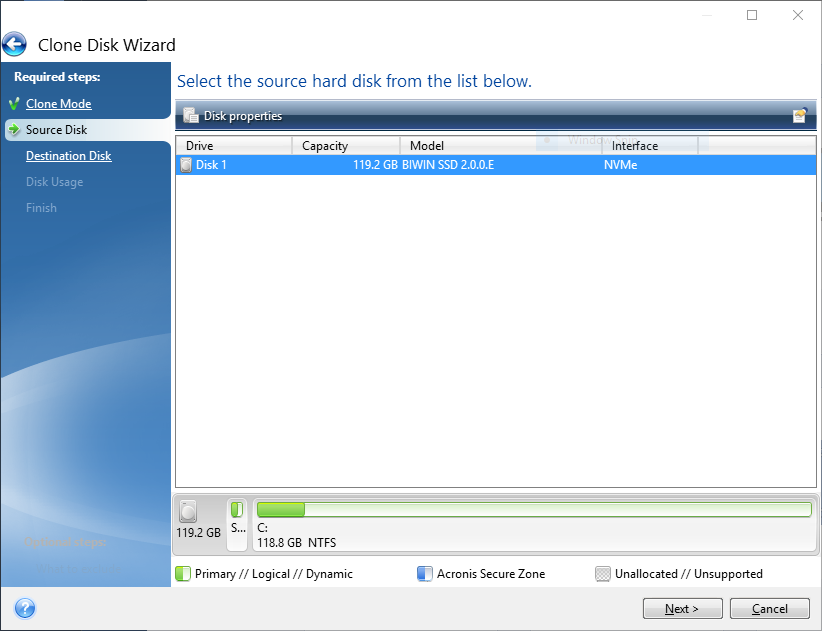
5. Select the destination disk that you want to clone to.
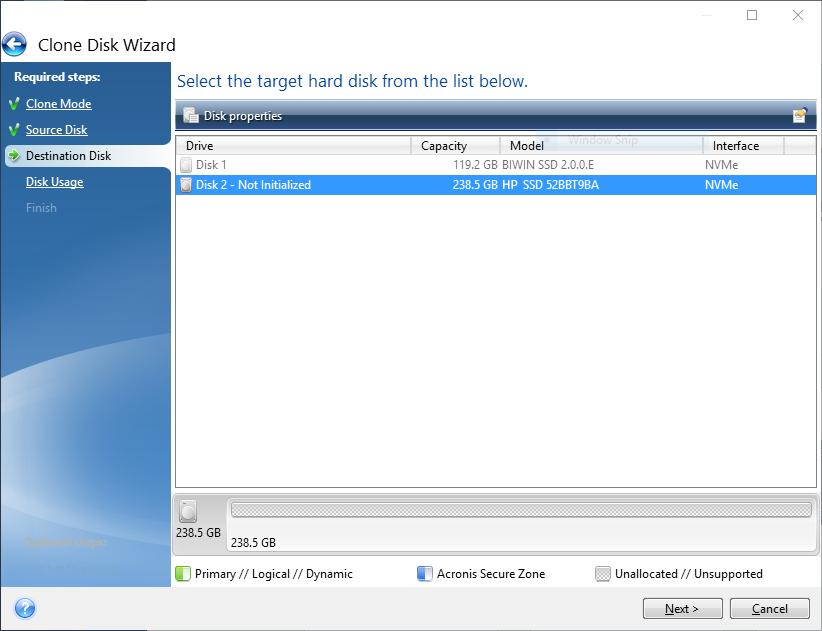
6. Select the required cloning method as you need.
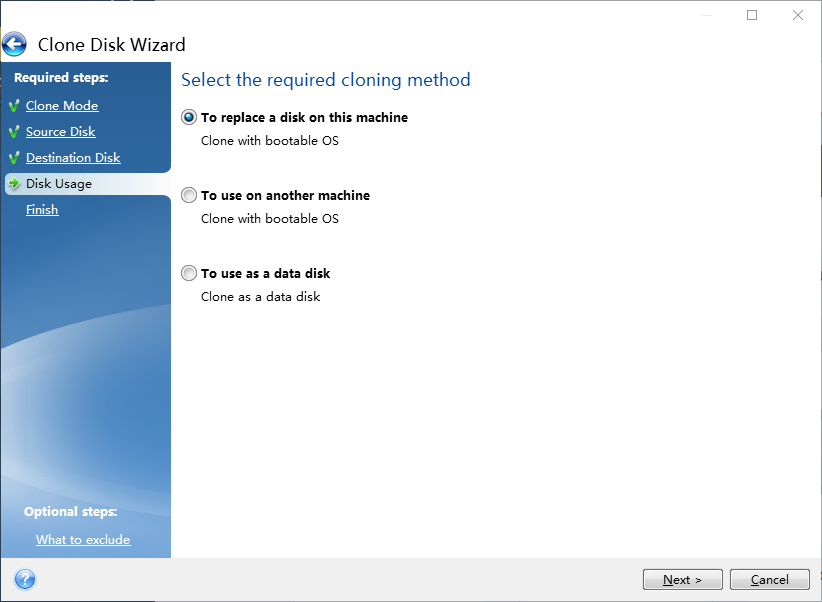
7. Settings finished, click "Proceed".
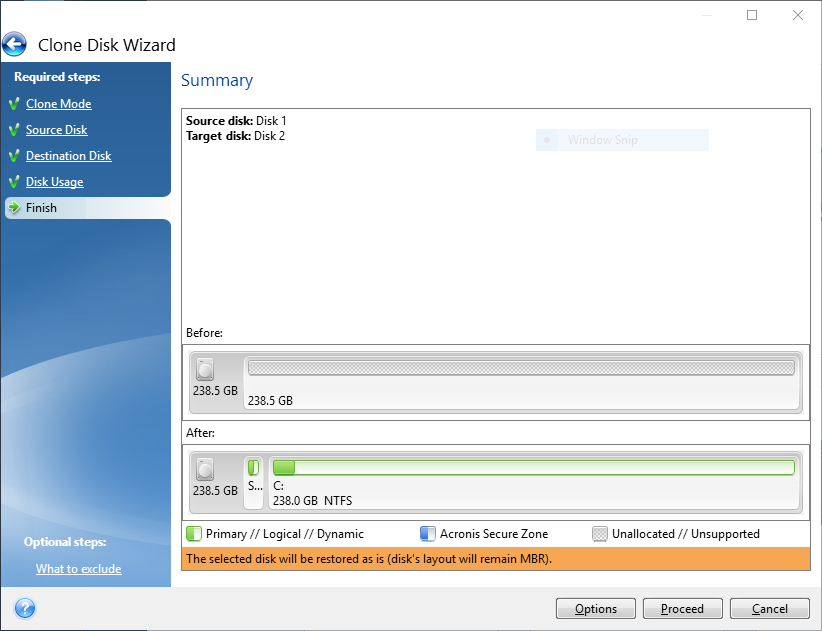
8. Check the progress of disk cloning.
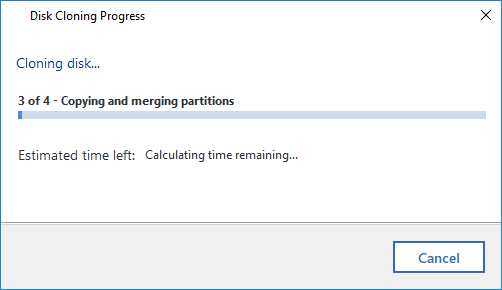
9. Disk cloning completed.